How to Remove Android Pattern, Pin or Password Lock Screen

Just a few days back I wrote about bypassing Windows password when forgotten, and today I’m sharing a guide on how to remove the Android lock screen (pattern, pin or password) in just 5 minutes.
This post will be helpful for you if you forgot your password, pin or pattern on our Android lock screen, or just purchased a second hand phone and trying to bypass the lock screen.
Truly, this can be done by using a third party software called Dr. Fone which contains many tools such as Android Lock Screen Removal, Android Data Recovery, Android Data Extraction etc.
By using the Android Lock Screen Removal tool of Dr. Fone, you can easily bypass the lock screen on your Android phone, regardless of it’s a password, pin, pattern or a fingerprint sensor.
How to Bypass Android Lock Screen in Just 5 Minutes
Dr. Fone’s Android Lock Screen Removal tool lets you bypass the Android phone’s lock screen in just 5 minutes at your home. All you need to apply the following simple steps!
Step 1: Open the Wizard & Choose Android Lock Screen Removal
First of all, you need to download Dr. Fone – Android Lock Screen Removal to remove Android phone lock screen. To get stared, launch Wondershare Dr.Fone wizard and go to More Tools. Then choose Android Lock Screen Removal.

Step 2: Connect Your Android Phone with Computer
Now, you need to connect your locked Android phone with the computer in which you installed Wondershare Dr. Fone software. And then click on the Start button to proceed to the next step.
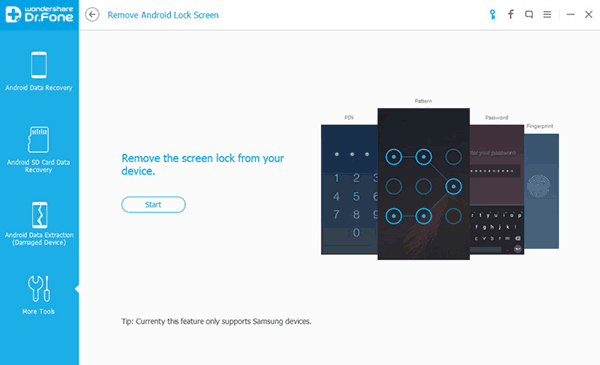
Step 3: Enter Your Android Phone into Download Mode
After your connect your Android phone with computer, you’re required to take your phone into download mode in order to remove the lock screen. To do so:
- Power off the phone.
- Press and hold volume down + home button + power button at the same time.
- Press the volume up to enter download mode.

Step 4: Wait Until the Recovery Package Downloading Completes
After you get your device into the download mode, it will begin downloading recovery package next. Now, just wait until it’s complete.

Step 5: Removing Android Lock Screen Without Losing Data
When the recovery package downloading is complete, the Android lock screen removal begins. This process won’t hurt any data on your Android device.

Once the whole progress is over, you can access your Android device by simply bypassing the password, pin, pattern or fingerprint lock screen and view all your data on the device with no limits.
Features of Dr. Fone’s Android Lock Screen Removal Tool
Whether you forgot the password after setting it long before or just got a second hand Android phone with locked screen, there can be many conditions when you’ll need Dr. Fone’s Android Lock Screen Removal tool, such as:
- The password was set by your kids or others
- The screen is locked due to entering wrong password for many times
- Can’t enter the password due to a broken screen
- And many situations like this.
Dr. Fone – Android Lock Screen Removal tool will help you unlock your Android phone regardless of what kind of lock (password, pin, pattern or fingerprint) you were using.
Following are the outstanding features of the Dr. Fone – Android Lock Screen Removal tool:
- Bypass 4 Types of Android Lock Screen. As mentioned already above in the post, this tool lets you remove the 4 types of Android lock screens (pattern, fingerprint, pin and password).
- No Data Loss at All. The best thing about this tool is that there’s not fear of data loss. This tool won’t hurt any data on your Android device.
- No Technical Knowledge Required. Dr. Fone’s Android Lock Screen Removal tool is very easy to use. There’s no tech knowledge asked, and anybody can handle it easily.
- Unlock Your Android in Just 5 Minutes. The whole process takes just 5 minutes or less to remove the password, pin, pattern or fingerprint lock screen of your Android phone.
ConversionConversion EmoticonEmoticon